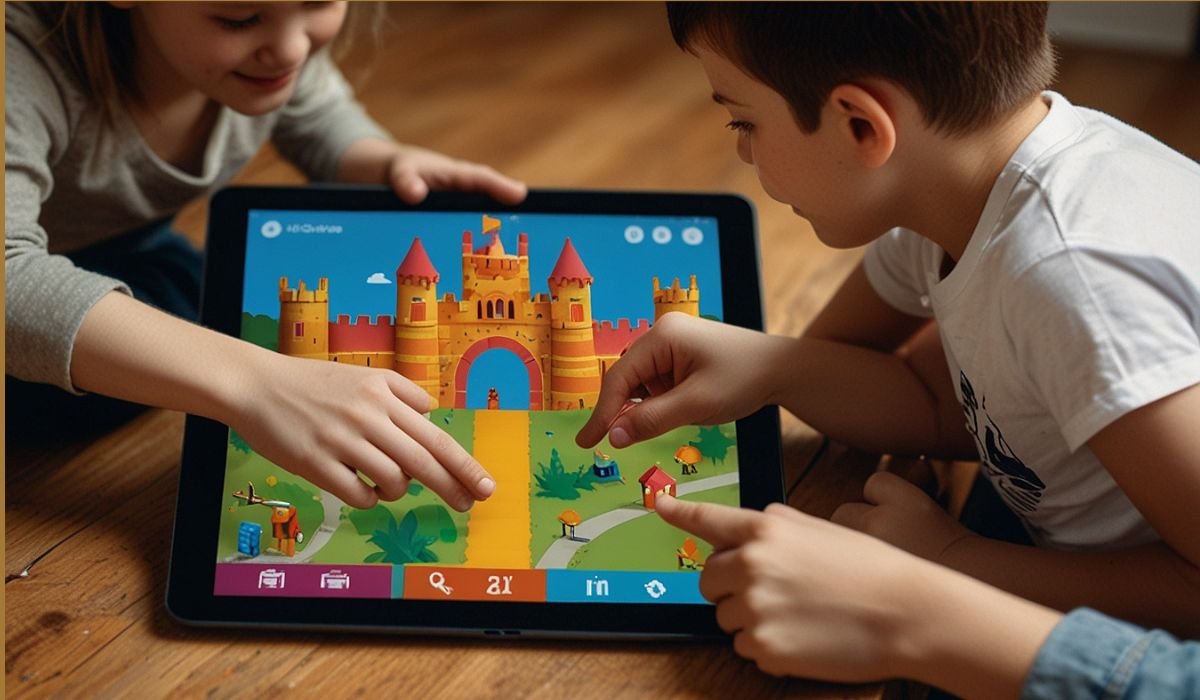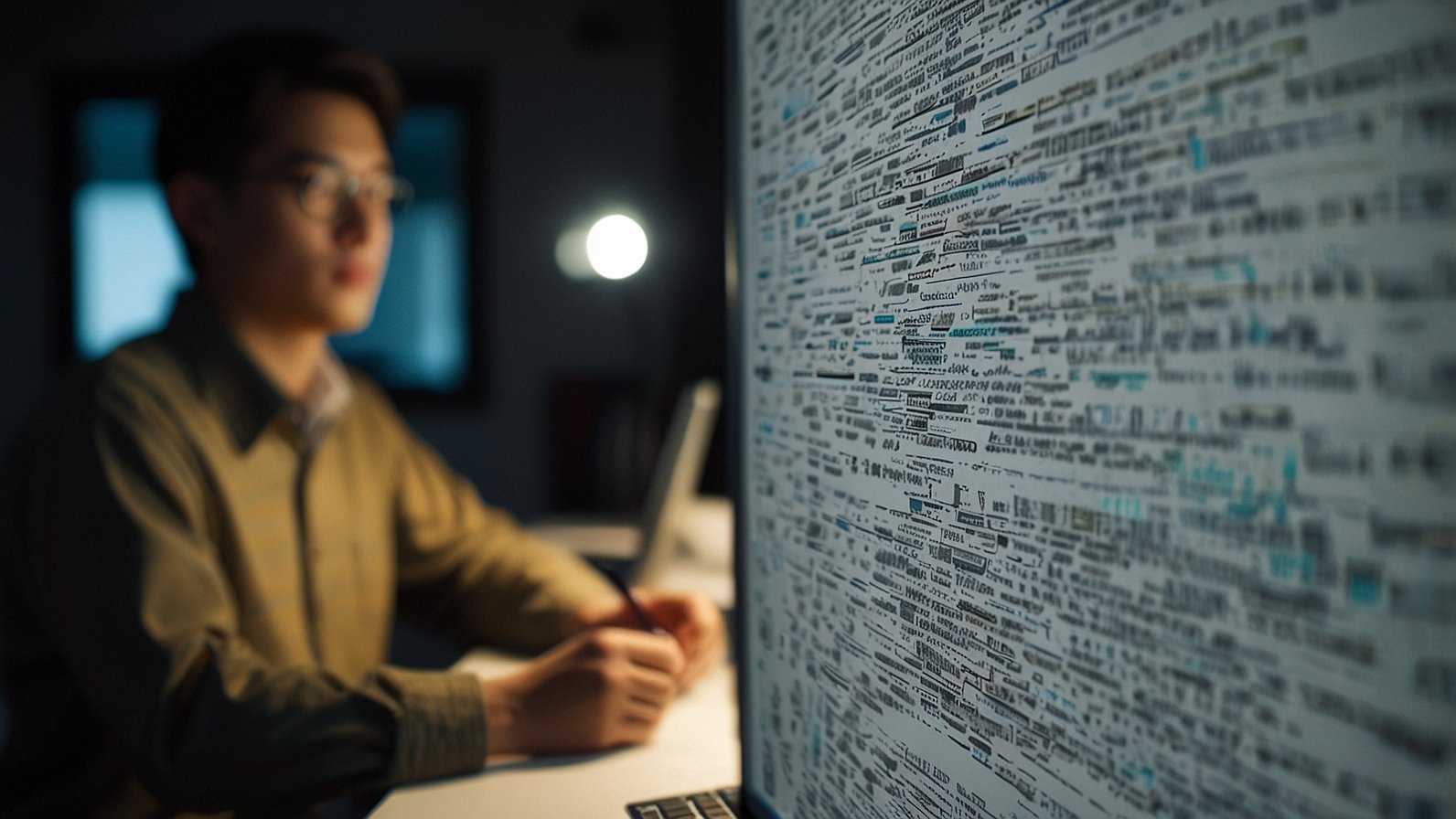Ever watched an incredible SFM (Source Filmmaker) animation bursting with unique characters, stunning effects, or custom worlds and thought, “How on earth did they get that INTO SFM?” That jaw-dropping custom content doesn’t just magically appear. Behind the scenes, powering every custom prop, character, and map, lies a crucial, often misunderstood step: the SFM compile.
Think of it like this: You’ve gathered all the exotic ingredients for a gourmet meal (your custom models, textures, animations). But raw ingredients alone don’t make the feast. You need the right kitchen, the right recipes, and the right process to transform them into something delicious and ready to serve. SFM compile is that essential kitchen magic. It’s the meticulous process that takes your raw digital “ingredients” – models in formats like SMD or DMX, textures as standard images, animation sequences – and expertly cooks them into the specific “dishes” SFM craves: engine-ready binaries like .mdl, .vvd, .phy, .vmdl, .vtf, and .vmt files. Without this step, your amazing creations remain frustratingly locked outside SFM’s door. Ready to unlock that door? Let’s dive in!
What Exactly Is SFM Compile? Your Digital Alchemy Kit
At its core, SFM compile is the vital transformation process within Source Filmmaker’s asset pipeline. It’s where your raw creative assets get translated, validated, and packaged into formats the Source Engine (which powers SFM) can natively understand and use efficiently. It’s not just conversion; it’s preparation, optimization, and integration.
Imagine handing SFM a box of puzzle pieces. Compiling is the process of meticulously sorting those pieces, ensuring they fit together perfectly (validation), assembling them into the right sections (scene composition hints), and finally boxing them up neatly (binary output) so SFM can instantly start building the picture (rendering your scene) without fumbling.
This workflow involves several key components:
- Raw Source Files: Your starting point – 3D models (
.smd,.dmx,.vta), texture images (.tga,.png,.jpg), and animation data (.smd,.dmx). - QC Script: The “recipe” file. This text file (
.qc) is the absolute boss of the compile process. It tells the compiler everything: which model files to use, where the textures are, how to handle physics, what animations to include, and how to name the final output. Mess up the QC, and your compile fails. - The Compiler (StudioMDL): The hard-working chef. This is the core command-line tool (usually
studiomdl.exe) that reads the QC script and performs the actual conversion magic, crunching the source files into the binary.mdl(and associated.vvd,.phy) or.vmdlformats. - Texture Compilers (VTFEdit, etc.): While sometimes handled separately, compiling standard images into Valve Texture Format (
.vtf) and creating their material definitions (.vmt) is an integral part of the overall asset preparation process for SFM. - Wrappers (Like Crowbar): The friendly sous-chefs! Tools like Crowbar provide a much-needed graphical interface (GUI) over the often intimidating command-line
studiomdl. They streamline the process, handle batch operations, offer decompilation, and make error messages slightly less cryptic.
Why does this matter so much? Because skipping or botching compilation means your stunning model is just a collection of unusable files. A successful SFM compile ensures your asset:
- Actually Works: Loads into SFM without crashing.
- Looks Right: Textures display correctly, materials behave.
- Animates: Bones and sequences function as intended.
- Performs Well: Is optimized for rendering within the SFM environment.
Why Mastering SFM Compile is Your Superpower
You might be thinking, “Can’t I just download pre-compiled stuff?” Sure, but that severely limits your creativity. Mastering SFM compile unlocks the real potential of SFM:
- True Custom Content Creation: Bring your unique characters, props, and worlds to life. No longer restricted to Valve’s assets or relying on others to compile for you.
- Fix & Modify Existing Assets: Found a cool model with a broken texture path? Need to tweak a material? Decompile, fix the source, recompile! Compile knowledge is troubleshooting power.
- Optimize Performance: Understand how different compile settings (like LODs – Level of Detail) affect how smoothly your scene runs, especially with complex models.
- Professional Workflows: Essential for serious machinima production, allowing seamless integration of custom elements into complex scenes.
- Community Contribution: Share your amazing custom creations properly compiled and ready for others to use effortlessly in their SFM projects.
Simply put, if you dream of creating anything truly original in SFM, compiling is a fundamental skill you need in your toolkit.
The SFM Compile Workflow: Step-by-Step
Don’t worry, it’s not as scary as it sounds! Here’s a typical journey from raw files to SFM stardom:
- Gather Your Ingredients: Have your model files (reference
.smd, collision.smd, LOD.smdif needed), texture images, and animation.smd/.dmxfiles organized in a clear folder structure. Chaos leads to errors! - Craft the Master Recipe (QC Script): This is the heart. Using a text editor (Notepad++ is great), you write the
.qcfile. This tellsstudiomdl:$modelname: The path and name of your final.mdl(e.g.,"models/custom/my_awesome_droid.mdl").$cdmaterials: Where your textures are relative to SFM’smaterialsfolder (e.g.,"custom/my_awesome_droid").$body,$bodygroup: Define the main model mesh and any bodygroups (swappable parts).$sequence: Define your animation sequences, linking to the animation.smdfiles.$collisionmodel: Link your physics/collision mesh file.$texturegroup: Define skin families if your model has different texture sets.- Plus many other possible commands for advanced features!
- Prepare Your Textures: Convert your
.tga/.png/etc. images to.vtfusing a tool like VTFEdit. Create corresponding.vmt(material) files that tell SFM how to use that texture (shiny? matte? glowing?). - Run the Compiler (The Moment of Truth): This is where the magic happens. You have options:
- Command Line Purist: Open a command prompt in your SFM
binfolder (wherestudiomdl.exelives). Navigate to your asset folder and run something like:"path/to/studiomdl.exe" -game "path/to/sfm/gameinfo.txt" my_model.qc - Crowbar Champion (Recommended!): Open Crowbar. Point it to your
studiomdl.exe. Load your.qcfile. Hit “Compile”. Crowbar handles the paths and command, shows progress, and crucially, captures and displays the compiler output log – your lifeline for debugging errors.
- Command Line Purist: Open a command prompt in your SFM
- Debug the Output (Be Patient!): Your first compile attempt will likely have errors. Don’t panic! The compiler log (especially in Crowbar) is your best friend. Common errors include:
- Missing Files: Did the QC point to a texture or
.smdthat isn’t there? Double-check paths and filenames (case sensitivity matters!). - QC Syntax Errors: A missing
"or{can break everything. Check the log line mentioned. - Texture Path Issues:
.vmtfile not found or pointing to the wrong.vtf? Check the$cdmaterialspath and your actual folder structure. - Model Errors: Invalid geometry, too many bones, etc. Might need to re-export your model from Blender/3DS Max/Maya.
- Missing Files: Did the QC point to a texture or
- Test in SFM: Success? Awesome! Fire up SFM. Navigate to your model’s location (usually under
models/custom/yourfolder). Drag it into the viewport. Does it load? Do textures look right? Do animations play? Celebrate! If not, back to step 5 – the log often hints at runtime issues too. - Batch Processing (For Efficiency): Once you have a working QC, tools like Crowbar let you compile multiple models or sequences at once. Huge time-saver for large projects!
Compile Tools Showdown:
| Feature | Raw StudioMDL (Command Line) | Crowbar (GUI Wrapper) |
|---|---|---|
| Ease of Use | Low (Techy) | High (User-Friendly) |
| Error Visibility | Medium (Scrolls in console) | High (Captured Log Window) |
| Batch Compiling | Possible (Scripting) | Yes (Easy Interface) |
| Decompiling | No | Yes (Vital Feature!) |
| Required Skill | Advanced | Beginner to Intermediate |
Conquering Common SFM Compile Headaches
Even seasoned creators hit snags. Here’s how to tackle frequent foes:
- “Could not load texture…” / Purple Checkers: The classic SFM cry for help! This means SFM can’t find the texture defined in the
.vmtfile.- Fix: Triple-check your
$cdmaterialspath in the QC. Ensure your.vmtfiles are in the correctmaterials/subfolder and that they point correctly to the.vtffiles. Paths are always relative to the SFM rootgamedirectory. A typo here is the usual culprit.
- Fix: Triple-check your
- Model Compiles but is Invisible/Garbled: Often a mesh or material issue.
- Fix: Check the compiler log for warnings about the model itself. Ensure your reference
.smdexported correctly from your 3D software (try re-exporting). Verify the.vmtshader is appropriate (e.g.,VertexLitGenericvs.UnlitGeneric).
- Fix: Check the compiler log for warnings about the model itself. Ensure your reference
- Animations Don’t Play/Misbehave: Usually a QC
$sequenceor.smdfile problem.- Fix: Verify the animation
.smdfilename in the$sequenceline matches exactly. Ensure the skeleton in the animation.smdmatches the model’s skeleton perfectly. Check for errors in the animation log section.
- Fix: Verify the animation
- Compiler Crashes or Hangs: Could be a corrupt source file or a bug.
- Fix: Try compiling a very simple test model first. Check Crowbar forums/GitHub for known issues. Ensure you have enough RAM. Try re-exporting your model from scratch.
- “Unknown command” in QC: You probably used a command
studiomdldoesn’t recognize.- Fix: Check the Valve Developer Wiki for the exact supported QC commands for the Source branch SFM uses. Syntax matters!
Pro Tip: The Source Engine Developer Wiki (Valve Developer Community) and Crowbar’s documentation are your essential textbooks. Bookmark them!
Beyond the Basics: Leveling Up Your Compile Game
Once you’ve nailed the fundamentals, explore these power-ups:
- Level of Detail (LOD): Create lower-polygon versions of your model (
lod1.smd,lod2.smd). Define them in your QC using$lodcommands. This makes complex models run smoother when viewed from a distance – crucial for performance in detailed scenes! - Flexes/Shape Keys: Want your character to blink or smile? This involves defining flex controllers and morph targets in the QC and exporting the correct data from your 3D software. Advanced but powerful for expression.
- Physics Optimization: Fine-tune your collision model (
.phy) for better performance or more accurate interactions. Sometimes simpler collision meshes are better than highly detailed ones. - $Include: Use this QC command to break down a complex QC script into smaller, more manageable files (e.g., one file for bodygroups, one for animations).
- Automation: For large projects, explore scripting (Python, Batch) to automate repetitive compile tasks alongside Crowbar.
Your SFM Compile Journey Starts Now!
Phew! That’s a deep dive into the engine room of SFM custom content. While SFM compile might seem like a technical hurdle at first glance, mastering it truly unlocks the boundless creative potential of Source Filmmaker. It transforms you from a passive user into an active creator, capable of bringing anything you imagine into the SFM universe.
5 Key Takeaways to Launch You:
- QC is King: Your
.qcscript dictates everything. Learn its syntax inside out. - Paths Rule: 90% of errors are wrong file paths. Be meticulous with your folder structure and QC/material paths.
- Crowbar is Your Friend: Ditch the command line hassle; use Crowbar for a smoother, more debuggable experience.
- The Log is Your Oracle: When things go wrong (and they will!), the compiler log is your first and best source of clues. Read it carefully!
- Start Small & Iterate: Don’t try to compile a 100-bone character with 50 animations on day one. Begin with a simple static prop. Get that working. Then add complexity step-by-step.
So, what incredible custom creation have you been dreaming of bringing into SFM? Is it a unique character for your next animation, a fantastical weapon prop, or maybe a whole new environment? Dust off those model files, fire up Crowbar, and start crafting your QC script. The only limit is your imagination (and maybe getting those texture paths right!). Share your first successful compile triumph (or your funniest purple-checkered failure story) in the comments below – let’s learn together!
You May Also Read: Www playmyworld.com: Build, Explore, and Share Your Ultimate 3D Universe
FAQs
Do I need to learn SFM compile to use custom content?
If you only want to use content others have already compiled and packaged (like .vpk files or loose files in the correct models/materials folders), then no. But to create or modify custom content yourself, yes, compiling is essential.
Is Crowbar absolutely necessary, or can I just use studiomdl?
You can use studiomdl.exe directly via the command line. However, Crowbar provides a crucial graphical interface, simplifies path handling, captures error logs cleanly, allows easy batch compiling, and offers decompilation. It’s highly recommended, especially for beginners.
Why do my textures show up as purple and black checkers in SFM?
This is SFM’s “missing texture” pattern. It almost always means the path defined in your model’s material (.vmt) file to the texture (.vtf) is incorrect, or the .vmt/.vtf files are missing from the exact location SFM expects. Double-check your $cdmaterials path in the QC and your actual folder structure.
Can I compile models made in Blender for SFM?
Absolutely! Blender is a popular tool for SFM content creation. You export your model and animations as .smd or .dmx files using addons like the Source Tools or Blender Source Tools. These exported files are then used in the QC script for compilation just like models from any other 3D software.
What’s the difference between .mdl and .vmdl?
.mdl is the legacy binary model format used by older Source Engine games and SFM1. .vmdl (Valve Model) is the newer, text-based (actually .vmdl_c is compiled) format introduced with Source 2 and used in tools like Dota 2 Workshop Tools and S&box. SFM (based on Source 1) primarily uses .mdl. Some newer workflows might involve .vmdl for specific purposes, but .mdl is the standard for custom SFM content.
My model compiles but doesn’t animate! Help!
First, check the compiler log for any errors related to the animation sequences or bones. Ensure your $sequence lines in the QC point to the correct animation .smd files. Crucially, the skeleton (bone names and hierarchy) in your animation .smd files MUST perfectly match the skeleton in your model’s reference .smd file. Any mismatch will break animations.
Where can I find good QC script examples?
The best place is often decompiling existing models! Use Crowbar’s decompile function on a simple Valve prop or character .mdl to see its QC script and folder structure. The Valve Developer Wiki also has documentation and examples of QC commands. Community forums like Facepunch or Steam SFM hubs often share snippets.