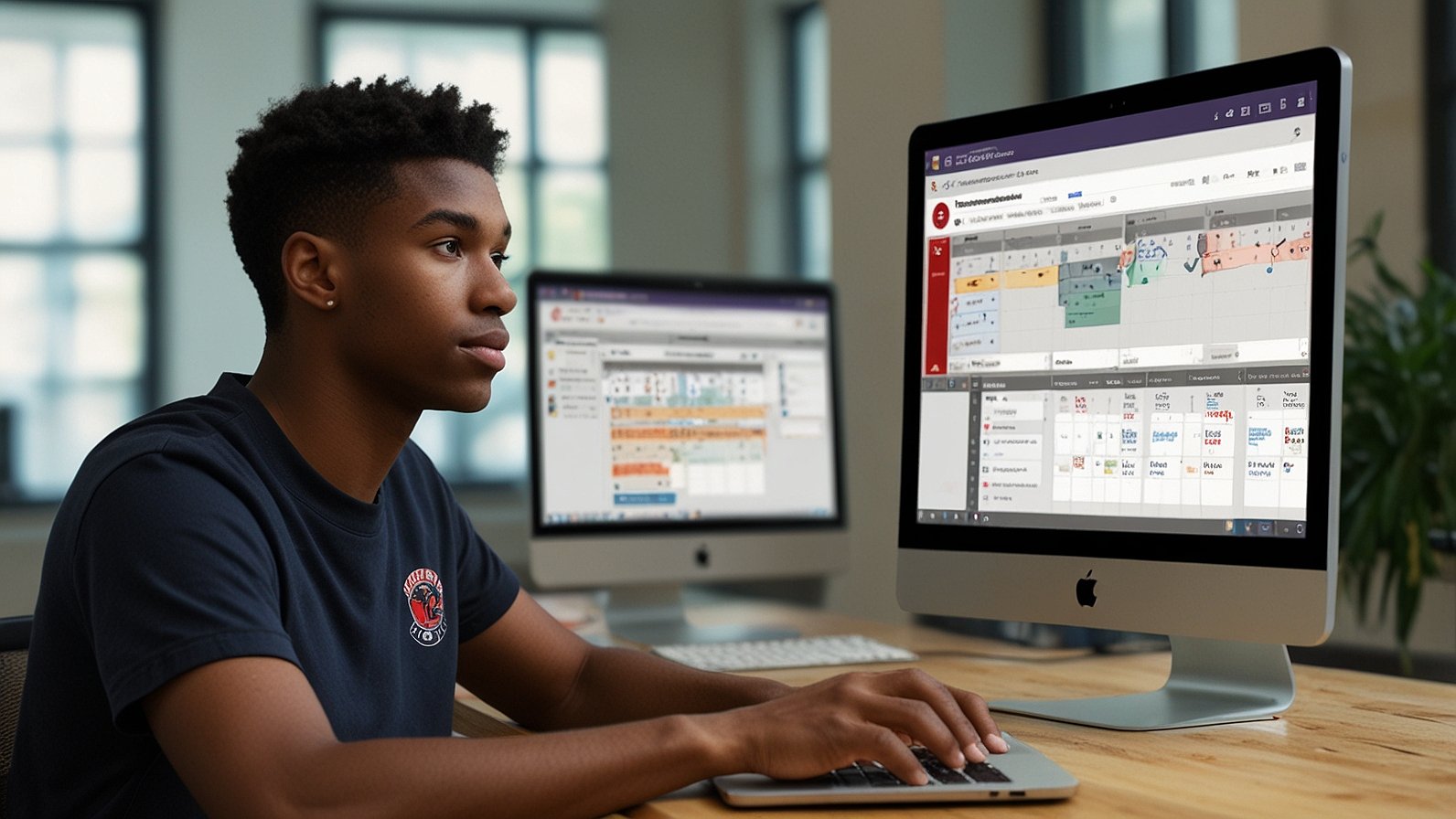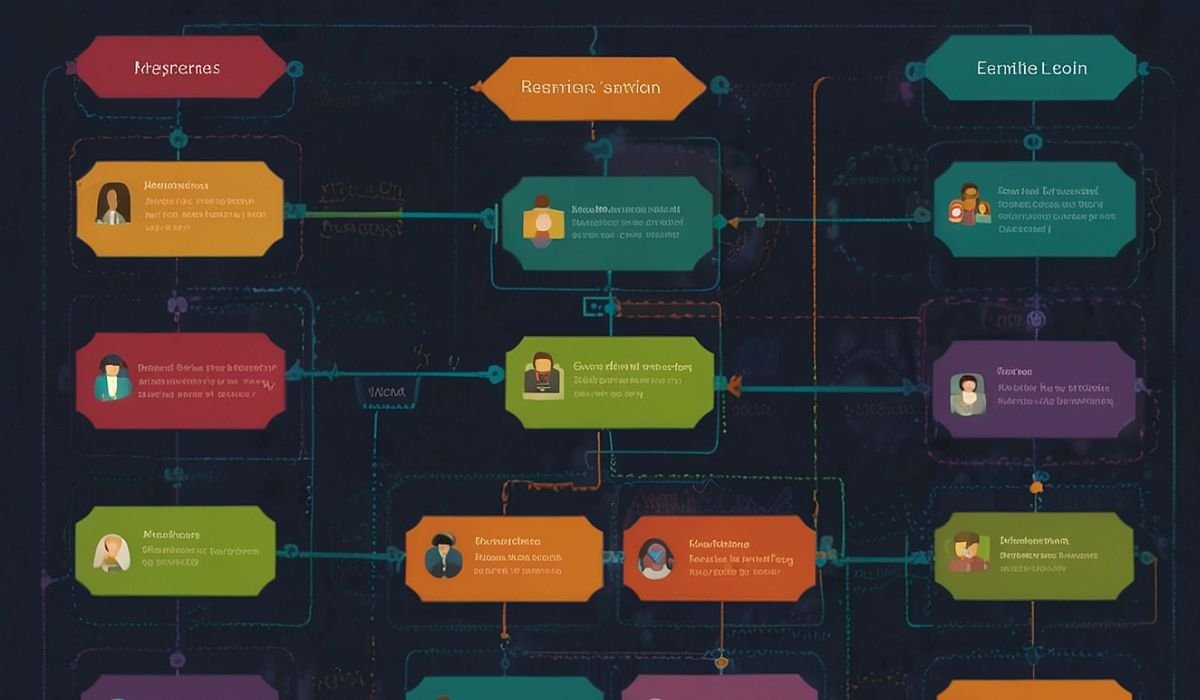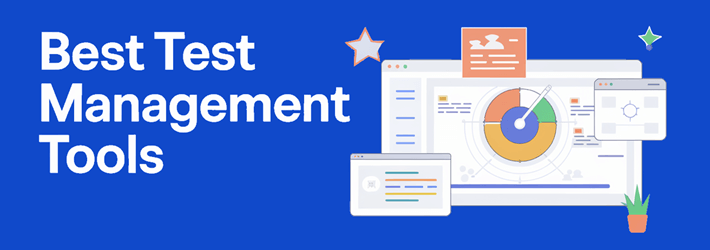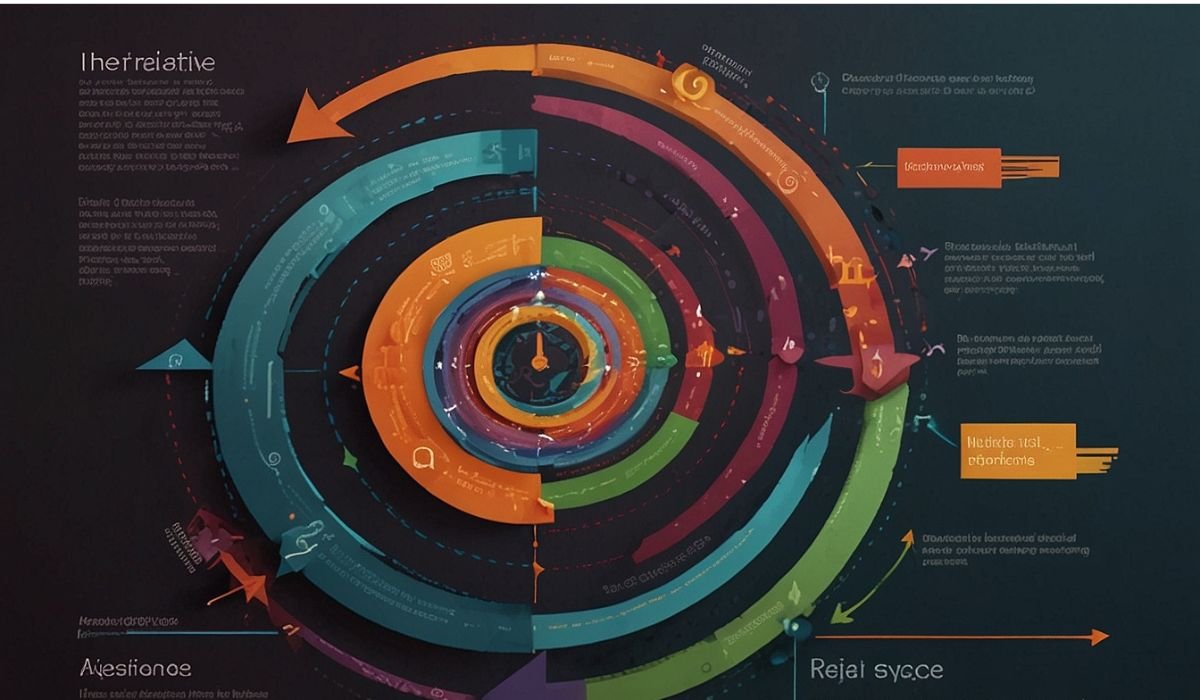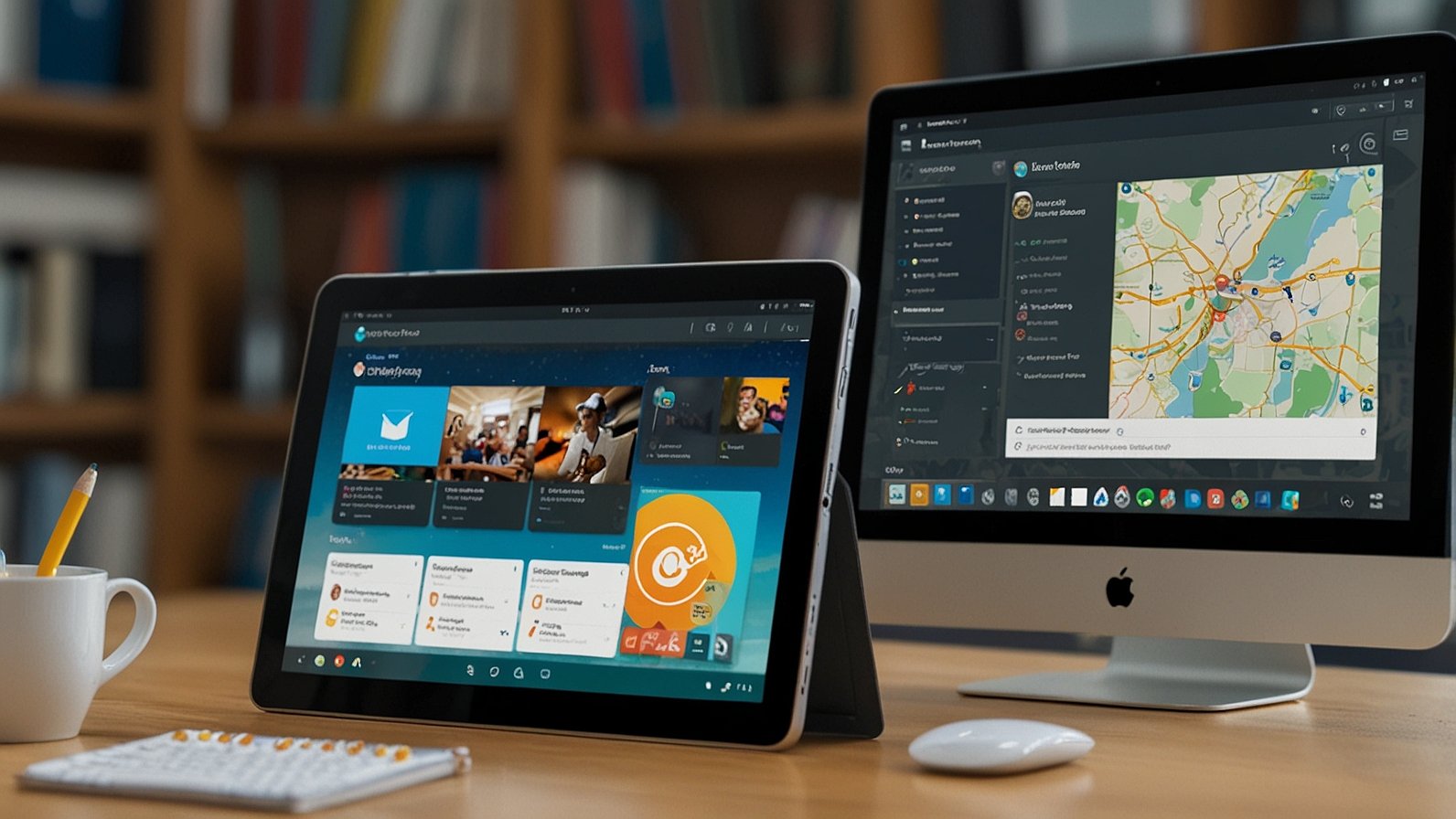Imagine this: it’s 11:58 PM on a Sunday. Your heart starts to race. You’re pretty sure—pretty sure—that important assignment is due at midnight, not next week. You frantically open your laptop, your fingers flying across the keyboard. But instead of a smooth entry into your virtual classroom, you’re met with a login error. Panic sets in. We’ve all been there, and that moment of digital helplessness is exactly what we’re here to prevent.
Your gateway to every syllabus, lecture note, discussion board, and grade at the University of Georgia is through a single portal: eLC (eLearning Commons). Knowing how to navigate the UGA ELC login process smoothly is the first step to a stress-free semester. Think of it as your digital student ID; without it, you can’t get into the party that is your education. Let’s get you inside.
What Exactly is eLC at UGA?
Before we dive into the login steps, let’s set the stage. eLC is far more than just a website; it’s the secure, centrally supported online LMS (Learning Management System) that UGA uses. It’s the virtual classroom where instructors post materials, you submit assignments, take quizzes, and connect with classmates. It’s backed by institutional support from CTL (Center for Teaching and Learning) and EITS (Enterprise Information Technology Services), meaning it’s robust, reliable, and there’s help available when you need it. In short, if your course has an online component, eLC is its home.
Your Step-by-Step Guide to the UGA ELC Login
Logging in is straightforward once you know the drill. Forget guessing URLs; the most reliable path is through the main UGA portal. Follow these steps:
- Go to the Official Portal: Open your web browser and navigate to the UGA eLearning Commons (eLC) homepage. You can find this easily by searching “UGA eLC” or going directly to
elc.uga.edu. - Click the Login Button: On the eLC homepage, you’ll see a prominent “Login to eLC” button. Give it a click.
- Enter Your MyID Credentials: You will be redirected to the UGA Central Authentication Service page. This is where you enter your MyID and MyID Password. Your MyID is the username you created upon enrolling (e.g., jdoe123).
- Complete ArchPass Two-Factor Authentication (2FA): This is the crucial security step. After entering your password, you’ll be prompted to approve the login via ArchPass, UGA’s two-factor system. You’ll typically get a push notification on your Duo Mobile app on your phone. Just tap “Approve,” and you’re in!
Yes, the ArchPass step adds an extra second, but it’s like having a bouncer for your academic data, keeping everything inside safe from unwanted guests.
Conquering Common UGA ELC Login Hurdles
Even with the best guide, sometimes technology has a bad day. Here’s how to tackle the most common login problems head-on.
- “My Password Isn’t Working!” Don’t just keep guessing! Head to the UGA MyID Portal (
myid.uga.edu). You can use the “Password Manager” tool to reset your password yourself. Remember, your MyID password is the same one you use for UGA email and Wi-Fi. - “I’m Not Getting the ArchPass Push Notification.” First, check that your phone has internet connectivity. If it does, open the Duo Mobile app directly—sometimes the notification gets delayed. If it’s still not working, you can have a code sent via SMS or even a phone call as a backup method from the login screen.
- “My Course Isn’t Showing Up!” Take a deep breath. This is common in the first week of classes. Instructors control when a course becomes visible to students on eLC. If it’s after the first day of class and you still don’t see it, a polite email to your instructor is the best next step.
- Browser Issues: eLC works best with updated versions of Chrome, Firefox, or Safari. Clear your browser’s cache and cookies regularly, as this can solve a host of mysterious glitches.
For any issue you can’t solve, the EITS Help Desk is your best friend. They are the experts on all things login-related.
| Problem | Likely Cause | Quick Solution |
|---|---|---|
| Invalid Password | Forgotten or expired password | Reset it at the MyID Portal (myid.uga.edu) |
| No ArchPush Notification | Phone off Wi-Fi/data, app glitch | Use “Text me a code” option or open Duo app |
| Course Not Visible | Instructor has not published it yet | Wait until first day of class, then email instructor |
| Page Won’t Load | Outdated browser or corrupted cache | Update browser or clear cache & cookies |
Beyond the Login: Making the Most of eLC
Once you’re past the UGA ELC login, a world of organization awaits. eLC is a powerful tool. Here’s how to use it like a pro:
- Customize Your Dashboard: Your homepage shows all your courses. You can customize this view and set notifications so you never miss an announcement.
- Check the Calendar: The built-in calendar aggregates due dates from all your courses. This is your single source of truth for deadlines.
- Set Up Email Notifications: Go into your account settings and choose to get emails for new assignments, forum posts, or grades. This keeps you in the loop without having to constantly check the site.
- Use the Mobile App: For iOS and Android, the Brightspace Pulse app (made by D2L, the company behind eLC) gives you a streamlined view of your courses and deadlines on the go. You still log in through the UGA system, but the app is great for quick checks.
5 Quick Takeaways for a Flawless eLC Experience
- Bookmark It: Save the official eLC login page (
elc.uga.edu) in your browser to avoid phishing sites. - Embrace ArchPass: Two-factor authentication is non-negotiable for security. Set it up correctly and keep your phone handy.
- Know Your MyID: Your MyID and its password are the keys to the kingdom. Keep them secure and know how to reset them.
- Help is Available: The EITS Help Desk is there for a reason. Don’t struggle for hours; a quick call or email can save you a headache.
- Explore the Platform: Don’t just use eLC for downloading files. Use its calendar, discussion boards, and notification settings to actively manage your learning.
Mastering the UGA ELC login is your first step toward conquering your semester. It’s the digital hallway connecting all your classes. Now that you’re equipped with the knowledge to get in the door and thrive, what’s the first thing you’ll check once you log in? Your upcoming assignments? Or maybe you’ll finally introduce yourself on that discussion board? Your organized academic future is just a login away.
You May Also Read: Unlock Free Learning: Your Guide to courselinkfree.us
FAQs
I’m a new student. How do I get my MyID?
New students must claim their MyID. You can do this through the UGA New Student Portal using your UGA MyID Eligibility ID (found in your acceptance materials) and date of birth.
Is ArchPass mandatory?
Yes, for almost all students and faculty. Two-factor authentication is a critical security measure required by the university to protect sensitive personal and institutional data.
Can I access eLC on my phone?
Absolutely! While you can use a mobile browser, the official Brightspace Pulse app (by D2L) provides a better mobile experience for checking news, grades, and deadlines.
What should I do if I get a “Page Not Found” error after logging in?
This is almost always a browser issue. Try clearing your cache and cookies, or switch to a different, updated browser like Chrome or Firefox.
I’ve logged in, but my course is still empty. Is that normal?
It can be. Instructors design their eLC sites differently. Some pre-load everything, while others reveal content week-by-week. Check your syllabus or ask your instructor for their specific plan.
Who do I contact for help with the login?
For issues with your MyID, password, or ArchPass, contact the EITS Help Desk. For questions about course content within eLC (like missing assignments), contact your instructor or teaching assistant.
Is the UGA ELC login the same as my Athena login?
Essentially, yes. Athena is the student information system for registration and finances, while eLC is for coursework. However, they both use the same MyID and ArchPass credentials for authentication.